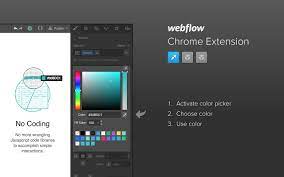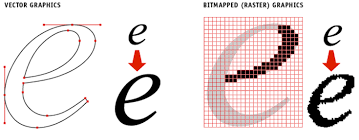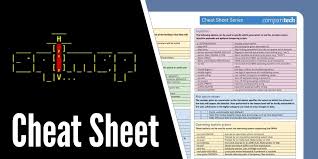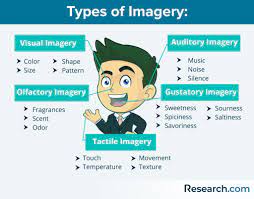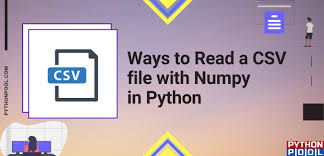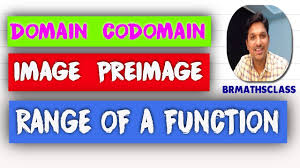5 Best Color Pickers To Find Colors For Your Image Editing Projects
There are a lot of color changers for images out there. But, which one is the best? Here is a list of the 5 best color pickers to find colors for your image editing projects:
1. Adobe Color CC: This color picker is part of the Creative Cloud suite from Adobe. It’s very easy to use and you can create custom color palettes that you can access across all of your Adobe Creative Cloud products.
2. ColorZilla: This Firefox and Chrome extension is great for web designers who need to find just the right color for their web pages. It includes an eyedropper tool that lets you sample colors from any web page, as well as a palette viewer that displays all the colors used on a web page.
3. Pictaculous: This online color picker lets you upload an image and then generates a custom color palette based on the colors in that image. It’s great for finding just the right colors to match a photo or other image.
4. ColoRotate: This online color picker lets you rotate through different colors to find just the right one for your project. You can choose from a variety of different color schemes, or create your own custom scheme.
5. Kuler: This online color picker from Adobe also lets you create custom color schemes, but it has some additional features like the ability to share your schemes with others and explore schemes created by
CSS image opacity gradient
When it comes to finding the perfect colors for your image editing projects, there are a few things you need to take into account. First, you need to make sure that the colors you choose are going to be complementary and work well together. Second, you need to find colors that are going to pop and make your images stand out. And lastly, you need to find colors that are going to be easy to work with in your editing software.
One great way to find all of these things is to use a color picker. A color picker is a tool that allows you to select colors from an image or a palette of colors and then mix and match them until you find the perfect combination. In this article, we’re going to show you five of the best color pickers for finding colors for your image editing projects.
1. Adobe Color CC
Adobe Color CC is a great color picker for finding complementary colors, as well as creating custom color schemes. You can either upload an image or choose from a variety of preset color palettes, and then Adobe Color CC will generate a set of matching colors. You can also tweak and adjust the colors to get them just right.
2. Canva Color Palette Generator
The Canva Color Palette Generator is another great tool for finding complementary colors. Just upload an image and the generator will create a custom color palette based on the colors in the image. You can then edit and
The best color pickers for finding colors for your image editing projects are ones that offer a wide range of color options.
When it comes to color pickers, there are a few things that you should keep in mind. First, you want to make sure that the color picker offers a wide range of colors. This way, you can find the perfect color for your project without having to worry about limited options.
Second, you want to make sure that the color picker is easy to use. The last thing you want is to spend hours trying to figure out how to use a complicated color picker.
Finally, you want to make sure that the color picker is affordable. There is no point in spending a fortune on a color picker when there are plenty of great options available for less money.
Look for a color picker that offers both an RGB color picker and a CMYK color picker.
The benefits of having both an RGB color picker and a CMYK color picker are many. For one, it gives you the ability to see how your colors will look in both RGB and CMYK color modes. This can be helpful when you’re trying to match colors between different mediums, such as print and web. Additionally, having both types of color pickers can help ensure that you’re getting the most accurate representation of your colors possible.
Choose a color picker that allows you to save your settings so you can quickly access them later.
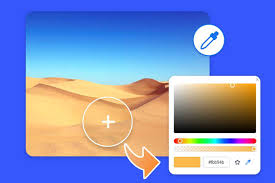
There are many color picker tools available online, and most of them allow you to save your settings so you can quickly access them later. This is a great feature if you often find yourself working with the same colors or color scheme.
Make sure the color picker you choose is compatible with the software you’re using.
There are a few things to keep in mind when choosing a color picker. First, make sure the picker is compatible with the software you’re using. Some pickers only work with certain programs, so it’s important to check before purchasing. Second, consider how accurate you need the picker to be. If you’re working on detailed illustrations or graphic design, you’ll need a more precise tool than if you’re just touching up photos or painting for fun. Lastly, think about what features are most important to you. Some color pickers have extra functions like picking multiple colors at once or storing frequently used colors. Choose the one that will make your workflow the easiest and most efficient.
Consider getting a color picker that comes with a built-in color palette.
If you’re serious about choosing the perfect color for your project, then you’ll want to consider getting a color picker that comes with a built-in color palette. This way, you’ll be able to see all of the available colors at a glance and compare them side-by-side. Plus, many of these color pickers also come with handy features like the ability to save your favorite colors or create custom palettes.
android 9 image download
If you’re looking for an android 9 image download, there are a few great options available. Here are 5 of the best color pickers to help you find colors for your image editing projects:
1. Colors by Number
This app is perfect if you want to find specific colors for your project. Simply enter in the color code (or name) and the app will provide a range of matching colors. You can also tweak the hues and saturation levels to fine-tune your results.
2. ColorSchemer
With ColorSchemer, you can create custom color palettes from scratch, or generate them based on an existing image. Once you’ve got your palette, you can save it for future use or share it with others.
3. Adobe Color CC
Adobe’s Color CC app lets you capture colors from the world around you and turn them into custom palettes. You can also create harmony rules to automatically generate complementary color schemes.
4. Coolors
Coolors is a web-based color-picking tool that generates random color schemes based on the colors you select. You can tweak the settings to get the results you want, then save or share your favorite schemes.
5. Kuler by Adobe
Kuler is another great option from Adobe, offering both web and mobile apps for color scheme creation. With Kuler, you can explore premade schemes, create your own, or even browse schemes
image grab
There are a few different ways to select colors for your image editing projects, but one of the quickest and easiest methods is to use an image grabber. An image grabber is simply a tool that allows you to select a color from an image.
Most image grabbers will let you zoom in on an image so that you can select a specific color, and then they’ll provide you with the hex code for that color. Hex codes are the standard way to specify colors in HTML and CSS, so knowing the hex code for a color is incredibly useful when working on web projects.
There are a number of different image grabbers available, but some of our favorites include ColorZilla, Eye Dropper, and MyColorPicker. Each of these tools has its own unique interface and features, so be sure to try out a few before settling on one that you like.